Supplier Dashboard
Supplier Dashboard
Once set up, this is the best starting point for future activity, The dashboard lists all suppliers in Abriska and can be filtered by division or contact. The information provided is as follows (from left to right):
- If completion of the questionnaire is overdue, then a red flag will appear against the supplier
- The supplier name is provided along with the drill down to review the supplier profile and full information held against that supplier
- Categories assigned to the supplier, which determine the question sets. Selecting the symbol allows the categories to be viewed in list form and to amend them.
- Supplier contact
- Name of the division that own the relationship with the supplier
- Name of the internal person owning the supplier relationship
- Risk rating based on the responses to the questionnaire
- View questionnaires link
- Questionnaire status indicator: completed, in progress, questionnaire ready but not sent, no questionnaires
Supplier Dashboard explained
Suppliers Overview
Provides a graphical view on how many suppliers have been added to Abriska, the number categorised, registered, those that have started and/or completed a questionnaire, the number of questionnaires reviewed, and the number where a risk decision has been made.
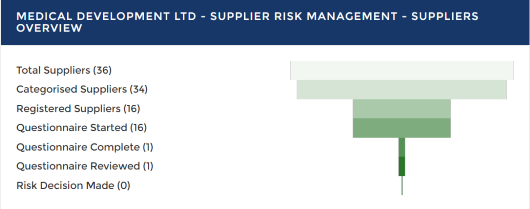
Controls Effectiveness
Provides on a per control basis an overview of the control effectiveness for each supplier where the control has been assessed. This is a good way to quickly see whether there are common control weaknesses across the supply base and will support deep dive reviews on specific controls.
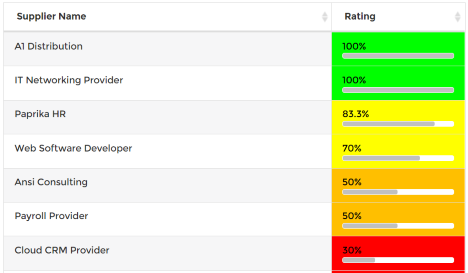
Add New Supplier
Suppliers are considered to be resources. Here you can add the supplier’s name, any abbreviation, a description of the service being delivered, location, internal owner of the relationship and the division which owns the relationship. There is a freeform field for additional information. Note that additional fields can be created on this form. Customise option: at the bottom of the screen, there is an option to ‘Customise’. Select this if you wish to change the default settings on the form, e.g. to make field completion mandatory Whenever you add or change data, remember to click ‘submit’
Return to Supplier Risk Management
