Supplier Dashboard
Supplier Dashboard
Once set up, this is the best starting point for future activity, The dashboard lists all suppliers in Abriska and can be filtered by division or contact. The information provided is as follows (from left to right):
- If completion of the questionnaire is overdue, then a red flag will appear against the supplier
- The supplier name is provided along with the drill down to review the supplier profile and full information held against that supplier
- Categories assigned to the supplier, which determine the question sets. Selecting the symbol allows the categories to be viewed in list form and to amend them.
- Supplier contact
- Name of the division that own the relationship with the supplier
- Name of the internal person owning the supplier relationship
- Risk rating based on the responses to the questionnaire
- View questionnaires link
- Questionnaire status indicator: completed, in progress, questionnaire ready but not sent, no questionnaires
Supplier Dashboard explained
Suppliers Overview
Provides a graphical view on how many suppliers have been added to Abriska, the number categorised, registered, those that have started and/or completed a questionnaire, the number of questionnaires reviewed, and the number where a risk decision has been made.
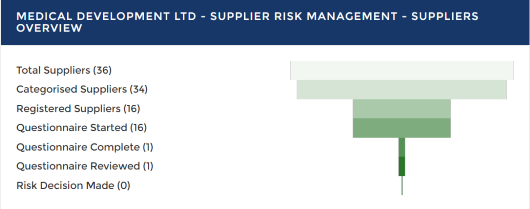
Controls Effectiveness
Provides on a per control basis an overview of the control effectiveness for each supplier where the control has been assessed. This is a good way to quickly see whether there are common control weaknesses across the supply base and will support deep dive reviews on specific controls.
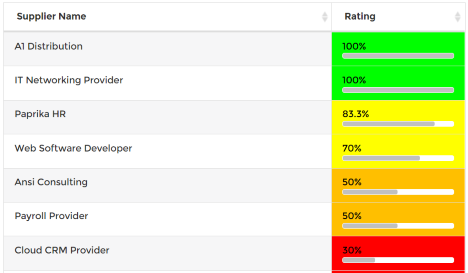
Adding a New Supplier
New suppliers can be added via the Supplier Dashboard under Supplier Risk Management ‘Add New Supplier’ or through Organisation under ‘Asset/Resource’, ‘Create New Asset/Resource’. Both routes end at the same place within Abriska:(note – if access via Dashboard there is no direct way back to Dashboard so user needs to return to the main menu and then reselect Dashboard)- Under Create New Asset/Resource, complete the required fields and ensure that ‘Supplier’ is selected under ‘Asset/Resource Type’ and then ‘submit’
- From the Asset/Resources page, the new supplier will appear on the main page. Select the supplier and a new page opens up to enable more information to be added
- Within the main page there are now three tabs visible. The first tab is ‘Supplier Details’, which is the data previously entered, the second is ‘Asset/Resource Dependencies Chart’ and the third is ‘Questionnaire Workflow’.
Select ‘Asset/Resource Dependencies Chart’. This chart shows the relationships between the selected supplier and other suppliers or resources. The supplier may be dependent on another supplier with which the organisation holds a direct relationship, or it may support another supplier or resource. To develop the relationships, select the ‘Asset/Resource Relationships’ menu option on the sidebar and then select the relevant dependent resources and ‘submit’. The chart will be updated with the new asset/resource dependencies.

Assigning owners
It is worth considering which supplier relationship owners are the right ones for the purpose of the assessment activities and managing action plans. Operational/commercial governance structures can be reflected in Abriska, although only one owner can be allocated to each supplier.
What risk is being shown in the dashboard?
The dashboard risk rating reflects the responses to the latest questionnaire based on the risk appetite thresholds applied (cf. section 4.25). It is worth noting that a low risk supplier that does not meet the risk appetite thresholds assigned will show as ‘red’.
No RAG is showing on the dashboard
Check the questions – freeform questions are not automatically rated and require manual review. RAG is only applied when all questions have been graded.
Return to Supplier Risk Management
