Control Types Setup
Control Maturity Assessment > CMA Set up > Controls
From here you can see all the controls currently within your Abriska environment
To be able to add a new set of controls you will need to create the control groups, add the control types and then the controls themselves.

Step one creating the control group
Example, ISO 27001:2013 is the control group where the 114 controls are added.
Control Maturity Assessment > CMA Set up > Controls > View Control Groups > New Control Groups
Step two creating the control types (hierarchy within control groups)
Example, A.5 information security policies above A.5.1 Management direction for the information security etc.
Control Maturity Assessment > CMA Set up > Controls > View Control Types > New Control Types
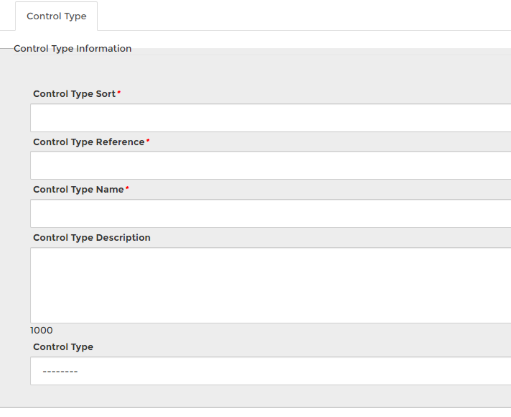
Step three creating the controls
Each control is then created and linked against its control group and linked to applicable threats, resources and where applicable other controls.
Control Maturity Assessment > CMA Set up > Controls > New Control
Control > 'View Linked; Controls, Threats, Assets' > tick the checked box to make any changeschanges.
Step Four linking control types to controls
You are then able to open each of the applicable control types and allocate the controls to them.
'View Control Types' > click on the controls with the bracketed numbers) > 'View Related Controls' > tick the controls that you would like to allocate to this control type.
