Widgets Explained
Widgets Explained
Widgets are shown on the organisation's dashboard, giving a representation the overall status of the account based on the modules licensed.
If you would like certain widgets added to your dashboard please contact support: support@urmconsulting.com.
Widgets by alphabetical order
Active Modules - Highlights which modules are licensed by the accountActivity Overview - Part of the 22301 Business Continuity BIA module, representing the status of an Activity BIA.
Asset/Resource Assessment Overview - Assets or Resources status for the CIA (confidentiality, integrity and availability).
Assets by Severity Level - Penetration Testing assets by severity level.
Control Type Dashboard - displays the different controls, total listed, total applicable, total assessed/ not assessed, total not compliant. (Compliance can be set based on maturity level, please speak with your account manager on setting this up).
Current Control Maturity - A percentage graph of the current implementation of controls for the organisation.
Cyber Essentials - Displays the status of the most recent CE Questionnaire.
Findings by Severity Level - Penetration Testing findings by severity level.
Historical Audit Data - Part of the 19011 Audit and Action Tracking module.
Lastest Linked Documents - Risk register linked documents.
Latest News - news added and associated to a risk in the enterprise risk management module.
Metric Information Overview - An optional addition within the Enterprise Risk Management module.
My Findings - Shows the first 5 findings associated with said user that is logged into Abriska.
My Risk Actions - Shows the first 5 actions associated with said user that is logged into Abriska.
Objectives - enterprise risk management objectives, these can be associated to risk.
Risk Age - During on risk on risk register since creation.
Risk Actions Status - This highlights how many actions are overdue, and the quantity of actions resolved within the last 30 days. By clicking into each column takes you to a filtered risk of the Risk Actions management page.
Risk Categories - Active Modules - Highlights which modules are licensed by the account
Risk Change - Number of risks grouped by risk delta.
Risk Exposure - The graph shows how the risk has changed over time, each line represents the three risk types, inherited, current and target, This samples risk on a weekly basis to track changes in the risk.
Risk Spider - information security risk assessment by threat types diagram.
Risk Strategy - Total number of risks grouped by risk strategy.
Suppliers by Risk Strategy - Total number of supplier by treatment strategy, also shows those undefined.
Supplier Questionnaires - Total questionnaires issued, completed and overdue in a rolling 3 month period. This also shows the calculated average completion time.
Supplier Overview - A breakdown of the various statuses of suppliers, when clicking into each layer it will take you to a filter view on the supplier Dashboard. The search function allows you to click directly into the supplier's control centre/asset details page to make any edits.
Supplier Risks by Category - The risk level per category breakdown, highlighting trends in different categories.
Supplier Risk Change - Change in supplier risk since last questionnaire.
Supplier Relationship Manager - Risk levels of suppliers per relationship manager.
Total Number of Risks - A breakdown of the total number of risk by risk level. You can hover over the icons to learn how the levels values have changed. This carries a comparison date of 30 days prior.
Top Five Highest Risk Suppliers - The top 5 supplier risk risk level, based on their most recent questionnaire.
Top Five Risks - The top 5 risk from the risk register (27001 + 31000 modules). The risk codes are linked taking you directly into said risks details. There may be more risks at a particular level however the system only showed the top 5 as appearing in the risk register view.
Total Supplier Risks - Percentage breakdown of risk levels the suppliers fit into. Based on suppliers with completed questionnaires and based on the most recently completed questionnaire.
Upcoming Audits - Total upcoming audits per division, for Abriska 19011.
ISO 27001 Assessment Progress - The progress bar helps to ensure all information as part of the Information Security 27001 module are kept up to date, and prompts you to complete the next recommend stage. This figure will degrade as proposed dates, or review dates become overdue. This widget needs to be manually updated using the 'Update' button.
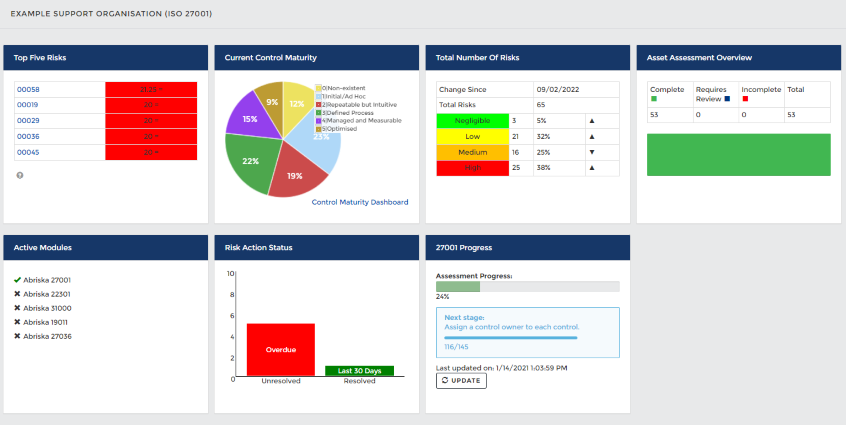
Dashboard example
Editing Widgets on the dashboard
Organisation Administrators can edit the widgets visible on the main dashboard.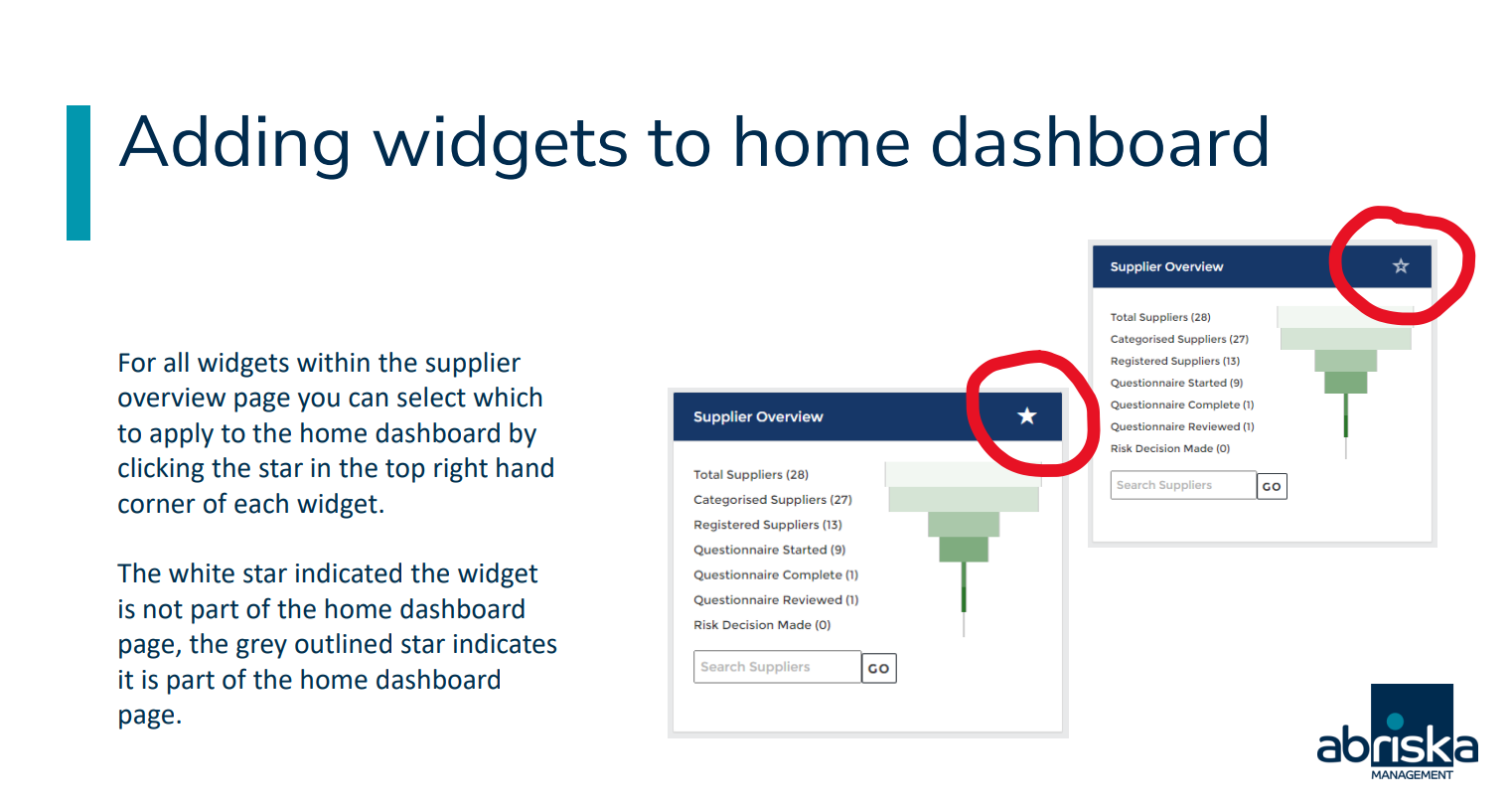
Widget editing
Return to Additional Organisation Setup
